The documentation you are viewing is for Dapr v1.7 which is an older version of Dapr. For up-to-date documentation, see the latest version.
Developing Dapr applications with remote dev containers
The Visual Studio Code Remote Containers extension lets you use a Docker container as a full-featured development environment without installing any additional frameworks or packages to your local filesystem.
Dapr has pre-built Docker remote containers for NodeJS and C#. You can pick the one of your choice for a ready made environment. Note these pre-built containers automatically update to the latest Dapr release.
Setup a remote dev container
Prerequisites
Create remote Dapr container
- Open your application workspace in VS Code
- In the command command palette (
CTRL+SHIFT+P) type and selectRemote-Containers: Add Development Container Configuration Files...
- Type
daprto filter the list to available Dapr remote containers and choose the language container that matches your application. Note you may need to selectShow All Definitions...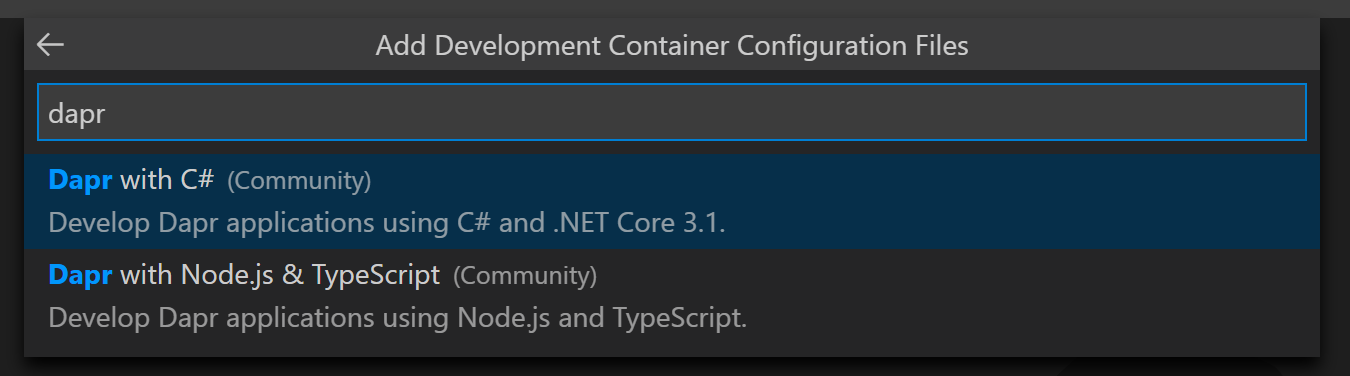
- Follow the prompts to rebuild your application in container.
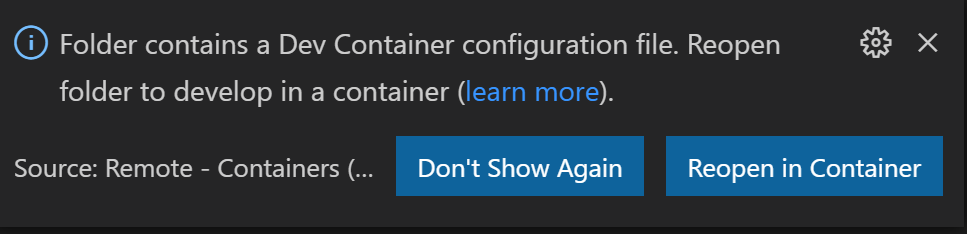
Example
Watch this video on how to use the Dapr VS Code Remote Containers with your application.
Feedback
Was this page helpful?
Glad to hear it! Please tell us how we can improve.
Sorry to hear that. Please tell us how we can improve.